FAQ
Wines - wine notes V2
How do I share or export multiple wines from Wines - wine notes V2?
- Tap Select.
- Tap on the wines you want to share or export.
- Tap the Share button (bottom-left).
- Choose an App or "Save to File" as destination for your .wsf file.
How do I backup my Wines - wine notes V2 wines?
- In Wines - wine notes V2 tap on the 3 dot button (top-right).
- Tap on Backup all wines.
- Choose a destination for your backup_wines_[date].wsf file.
Import .wib or .wsf files into Wines - wine notes V2
- In Wines - wine notes V2 tap on the 3 dot button (top-right).
- Tap on Import file.
- Select a .wib or .wsf file.
- Check / uncheck wines.
- Tap Import.
Note: Wines V2 backup files have the .wsf format
If the .wsf file you import contains wines that already exist in your current list, these wines will be merged and the last modified version will end up in the list.
Transfer your wines from Wines (original version) to Wines V2
- In Wines - wine notes (original version) tap the connected button (bottom-right).
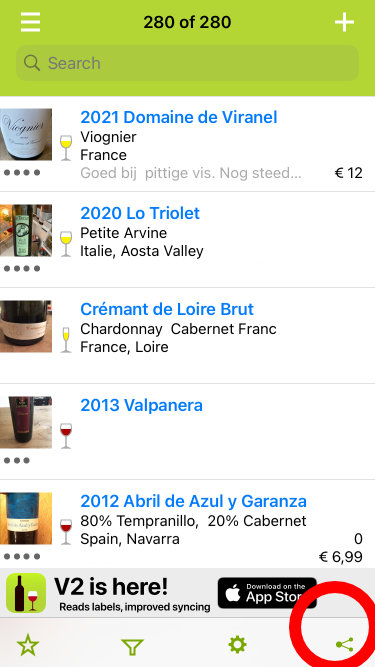
- Tap on the wines you want to export.
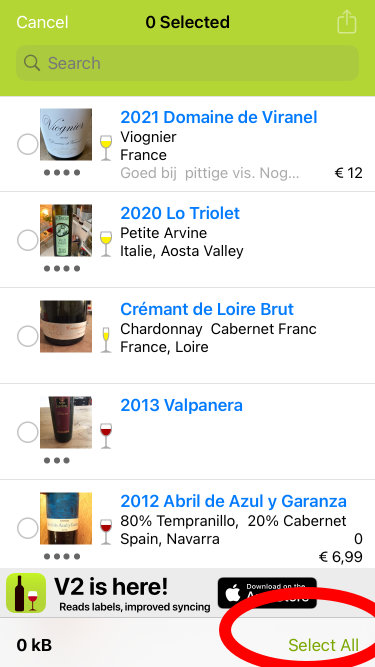
- Tap Share button (top-right).
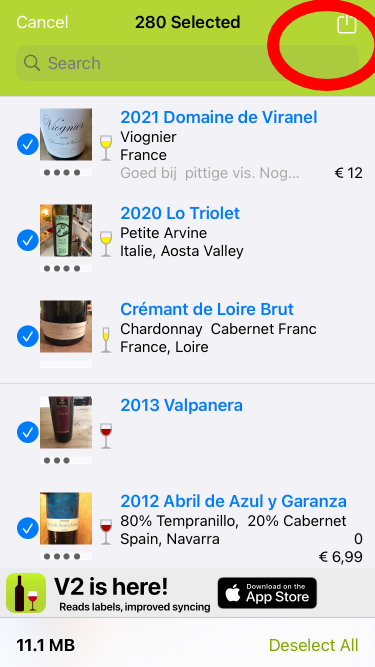
- Tap on the Wines V2 icon.
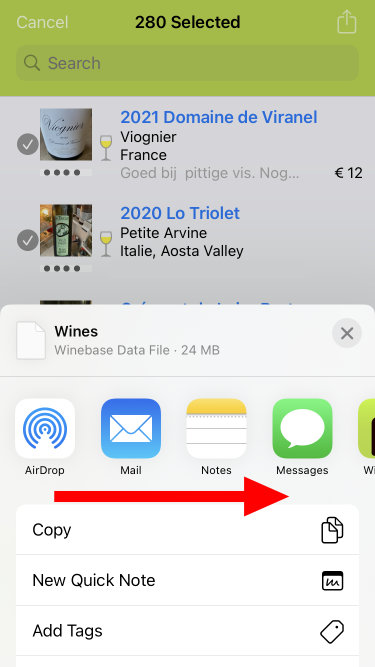
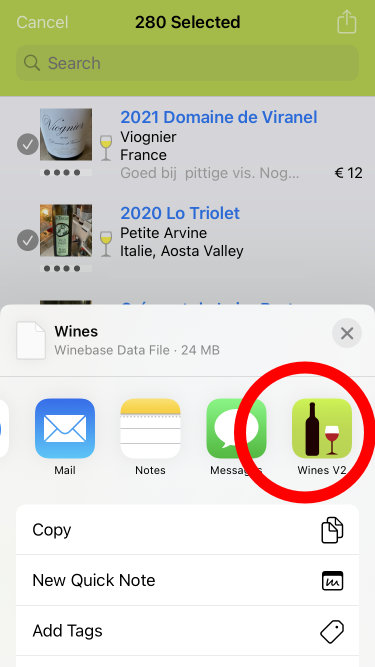
- Tap Import.
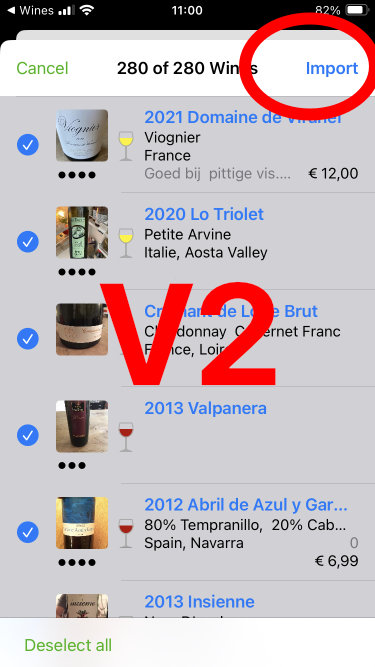
Note: Your data from Wines - wine notes (original version) will stay on iCloud until deleted. After removing the app you can delete this as following: go to iOS Settings > [your name] > iCloud > Manage Account Storage > Wines - wine notes > Delete Data.