Holiday Calendars

Manual
DE EN FR NL
Grant Full Access
iOS Settings > Privacy & Security > Calendars > Holiday Calendar > Full Access.
-
1. Choose country or occassion
Tap on the holiday calendar that you want to insert into your iPhone calendar.

-
2. Save to your iPhone calendar
Tap Calendar to choose in which calendar you want to save the holidays.
Deselect holidays you don’t want to add.
Tap
 to add the holidays to the Calendar.
to add the holidays to the Calendar.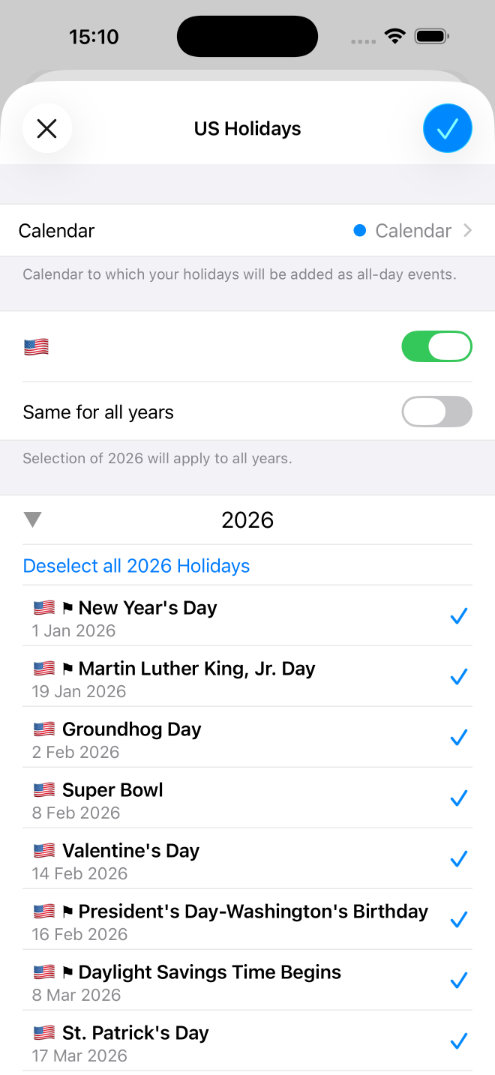
-
3. Added to the iPhone calendar
The holidays appear as all day events in the Calendar app where you can fully edit them, set alerts or delete them.

-
4. Your Holiday calendars
Tap on a holiday calendar to change (select or deselect) holidays, or move the entire list to another iPhone calendar. Don't forget to tap
 .
.
Tap + to add more holiday calendars.
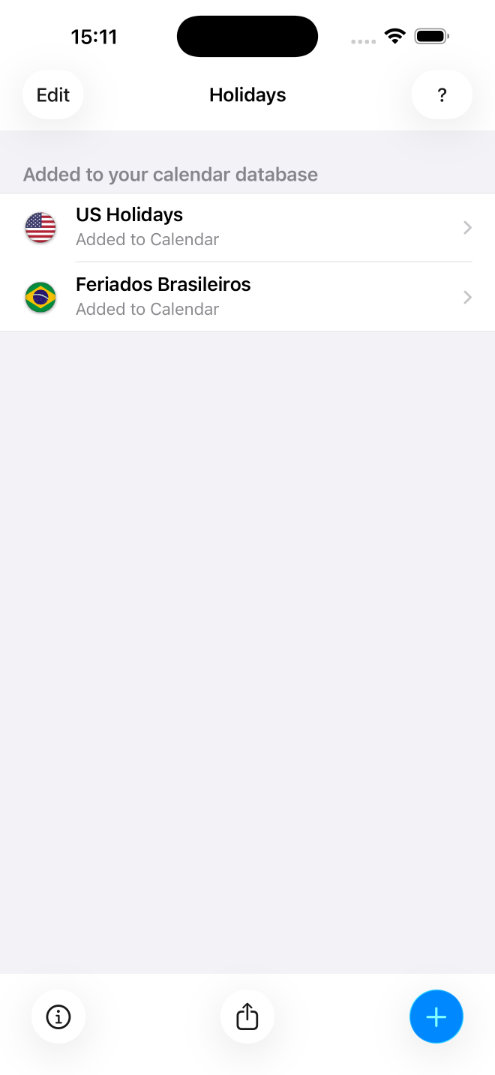
-
5. Delete holidays and duplicates
Swipe left and tap Delete to remove a holiday calendar.
Tap Edit > Remove Duplicates to remove Duplicates caused by holidays with the same title and date.
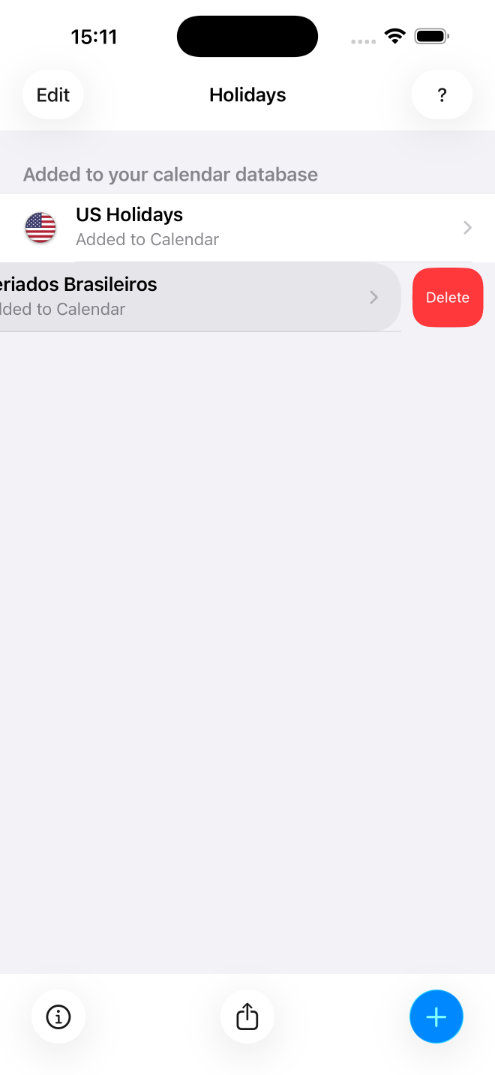
-
6. Holiday Cleaner.
The Holiday Cleaner checks all your calendars for entries by THIS holiday app and deletes them all.
The Holiday Cleaner screen appears automatically after all holiday calendars have been deleted (step 5), or by tapping Edit if the list is empty.
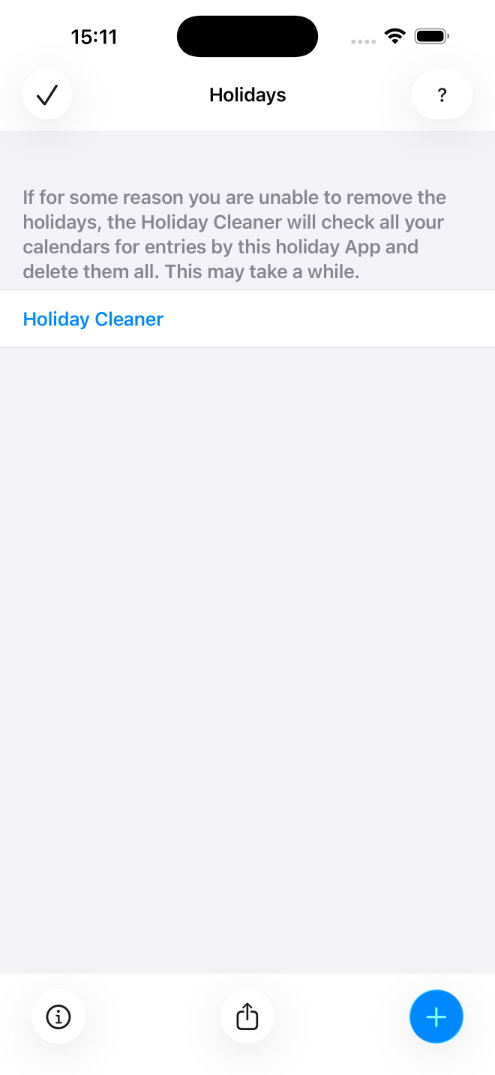
Cannot delete holidays, Apple's subscribed calendar
- Go to the Calendar app.
- Tap on Calendars.
- Scroll down to “Other” and uncheck the Holiday calendar.
Double entries
- Every time you add a Holiday calendar, this will be listed (step 4).
- To remove a list in one go (step 5).
- You can remove all holidays with the Holiday Cleaner (step 6).
- By removing the Holiday app, you also remove the information it stores about which holidays it has added. So don't remove the app.